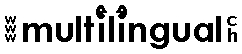 Macro for deleting text up to next full stop |
Once you have installed the macro below, you will need to add a macro button in your toolbar or in your right-click menu to run the macro.
Macro for deleting text up to next full stopWhat the macro doesThis macro deletes the text from the position of your cursor up to the next full stop. It can be useful when you are translating a document, typing in your translation over the source text. How to set up the macro1. Select and copy the text of the macro shown below: Copy only the material that appears between the lines of asterisks; DO NOT copy extra blank lines or the asterisks themselves. **********cut here (do not include this line) ********** Selection.Extend **********cut here (do not include this line) ********** 2. In the menu bar at the top of your window in Word, click on the Tools menu. Click on Macro, then on Macros in the sub-menu. 3. The Macros dialog box will open. Type the name "DeleteToFullStop" for the macro in the "Macro name:" field. 4. Click the Create button. 5. A window titled "Microsoft Visual Basic – Normal – [New Macros (Code)]" will open. In the window that appears, find the line of text that reads: Macro created [Today’s Date] by [Your Name] 6. Paste the macro lines that you copied in Step 1 into the Visual Basic window, at the spot where the input cursor is blinking. 7. Save your macro by clicking the Save button (diskette icon) on the toolbar. 8. Close the whole Visual Basic window. Your macro is now installed. 9. Add a macro button in your toolbar or in your right-click menu to run the macro.
How to run the macroPlace the cursor at the beginning of the text that you want to delete. Check to make sure that there is a full stop at the end of the text that you intend to delete, then click on the macro button in your toolbar or select the macro from your right-click menu.
|
Back / Tools for Translators / Home / Site Map
http://www.multilingual.ch
Web design by Tanya Harvey Ciampi