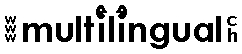 Macro for changing language setting in MS Word |
Once you have installed the macro below, you will need to add a macro button in your toolbar or in your right-click menu to run the macro.
Macro for changing the language setting of your document in MS WordWhat the macro doesThis macro saves a lot of clicking and scrolling (Tools/Language/Set Language/(scroll down...)/Default/YES/OK). After you have run it, any quotation marks and other elements that you type will be displayed properly in your target language. NOTE: How to set up the macro1. Select and copy the text of the macro shown below: Copy only the material that appears between the lines of asterisks; DO NOT copy extra blank lines or the asterisks themselves. **********cut here (do not include this line) ********** If WordBasic.SelType() = 2 Then **********cut here (do not include this line) ********** 2. In the menu bar at the top of your window in Word, click on the Tools menu. Click on Macro, then on Macros in the sub-menu. 3. The Macros dialog box will open. Type the name "LanguageEnglishUK" for the macro in the "Macro name:" field. 4. Click the Create button. 5. A window titled "Microsoft Visual Basic – Normal – [New Macros (Code)]" will open. In the window that appears, find the line of text that reads: Macro created [Today’s Date] by [Your Name] 6. Paste the macro lines that you copied in Step 1 into the Visual Basic window, at the spot where the input cursor is blinking. 7. Save your macro by clicking the Save button (diskette icon) on the toolbar. 8. Close the whole Visual Basic window. Your macro is now installed. 9. Add a macro button in your toolbar or in your right-click menu to run the macro.
How to run the macroPlace the cursor at the top of your Word document, then click on the macro button in your toolbar or select the macro from your right-click menu.
|
Back / Tools for Translators / Home / Site Map
http://www.multilingual.ch
Web design by Tanya Harvey Ciampi